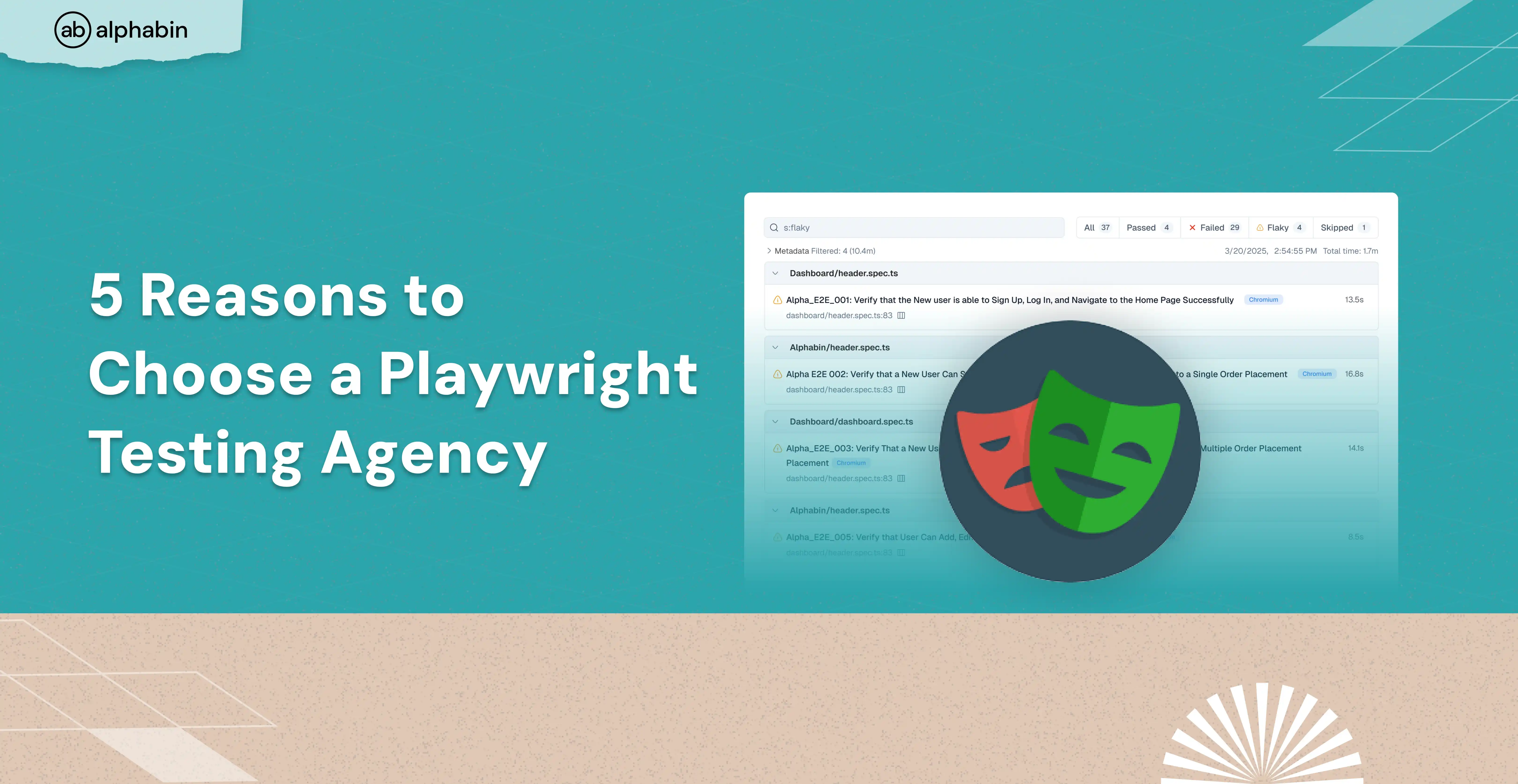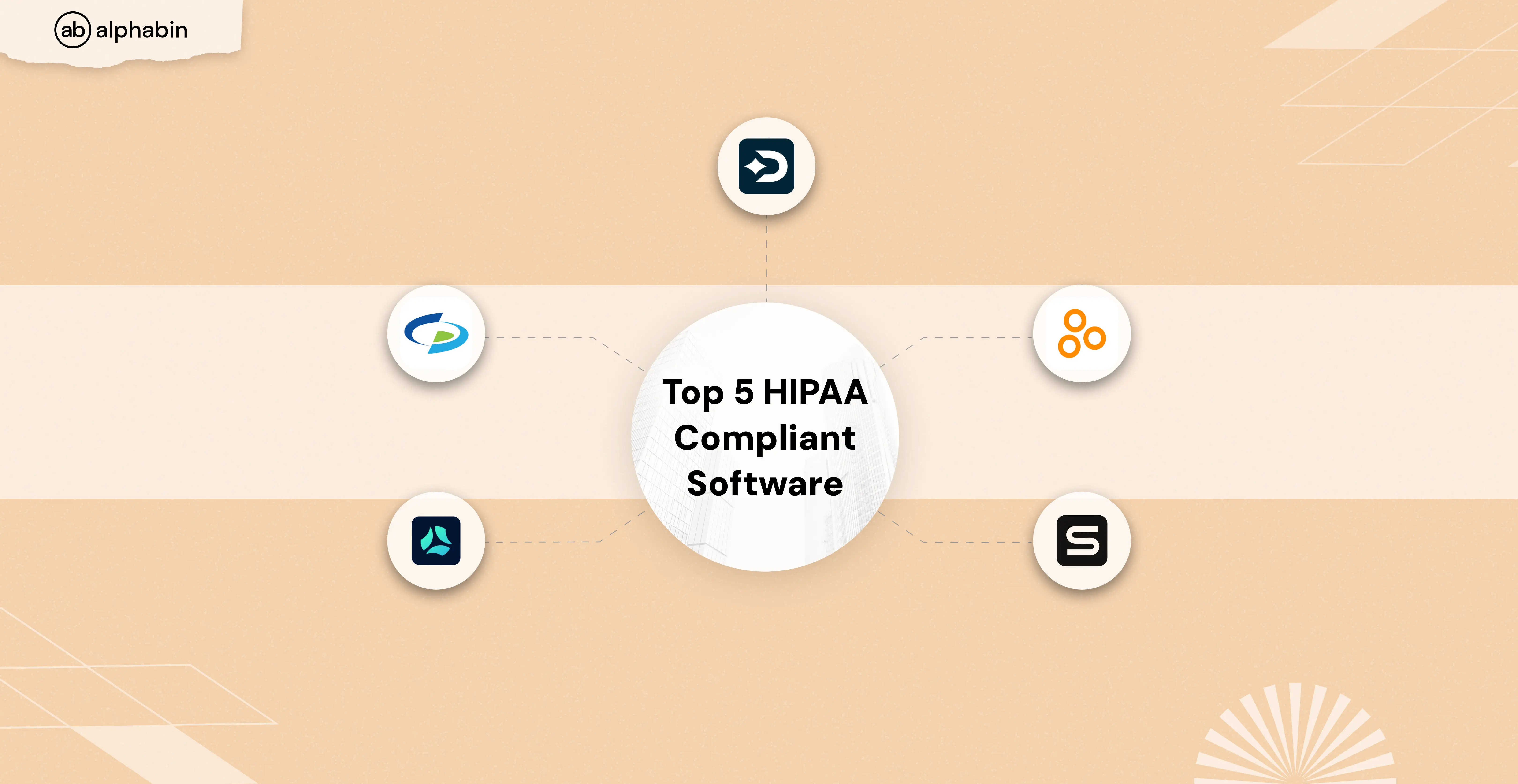FlutterFlow allows you to create beautiful and functional mobile apps without coding. However, as with any app development process, testing is a vital step to ensure the quality and performance of your app, which is helpful in finding or fixing bugs in the developed Flutterflow app. In this guide, we will show you how to test mode your FlutterFlow mobile app using different modes and tools, and how to deal with any issues that you may encounter along the way.
Why testing is important for a Flutterflow-made application?
Requirement verification
Flutterflow app testing helps you verify that your app meets the expectations of your target audience and stakeholders. This is especially important for the FlutterFlow mobile application, as they may have features that are different from traditional apps, such as live reloading, cloud backend, and native integrations.
Deployment and Distribution preparation
It helps you prepare your app for deployment and distribution to various platforms and devices. This is really important for FlutterFlow apps, as they can run on both iOS and Android devices, and may have different performance and compatibility issues than native apps.
Bug Detection and Fixing
Testing is especially important for mobile apps created with FlutterFlow, as they may encounter different network conditions, device capabilities, and user interactions than web apps.
Usability, accessibility, and Security improvement
Mobile app testing helps you improve the usability, accessibility, and security of your app. This is especially important for mobile apps, as they may have different design guidelines, accessibility standards, and security risks than web mobile apps.
How to test your FlutterFlow app?
FlutterFlow applications allow you to test your app using preview, test, and run modes directly in your browser. However, it’s important to note that certain native functionalities, such as the camera and push notifications, cannot be fully tested within a browser environment. To ensure the proper functioning of these features, it’s recommended to flutterflow test on a real device or emulator before deploying your app into production.
In this section, we’ll guide you on how to:
- Perform manual tests
- Perform automated tests
Perform manual tests
To test your app on a mobile device or Flutterflow test on iPhone, you need to download and install the FlutterFlow app from the App Store or Google Play Store. The FlutterFlow mobile app allows you to scan a QR code completed by your FlutterFlow project and run your app on your real device.
To set up testing on a mobile device, follow these steps
- Open your FlutterFlow project and click on the Run button at the top right corner of the screen sizes.
- Select the Mobile option and click on the Generate QR Code button.
- Download and install the FlutterFlow app on your device from the Play Store.
https://play.google.com/store/apps/details?id=com.flutterflow.preview&pcampaignid=web_share - Open the FlutterFlow app and scan the QR code from your FlutterFlow project. You may need to grant the app permission to access your camera.
- Your app will start running on your device. You can interact with your app and test its features and functionality manually.
Perform automated tests
Flutter provides a framework for writing and running automated testing for your app. There are three types of tests that you can perform. FlutterFlow automation testing is an essential and easier way to find bugs in your app:
- Unit tests: These tests check the functionality of a single function, method, or class in your FlutterFlow mobile app. They are useful for testing the logic and data processing of your app.
- Widget tests: These tests check the functionality of a single widget or UI element in your app. They are useful for testing the appearance and interaction of your app.
- Integration tests: These tests check the functionality of your entire app or a large part of it. They are useful for testing the end-to-end behavior and performance of your app.
To perform automated testing for your app, follow these steps:
- Download and Run code
Use the Developer Menu or the FlutterFlow CLI tool to download and extract the code from your FlutterFlow project.
- Open project in IDE
Open the project in your IDE, such as Android Studio or Visual Studio Code. Make sure you have Flutter, Dart, and a device or emulator set up in your IDE.
- Write test cases
Write your test cases using the Flutter testing framework. You can use the examples and documentation here to help you. You can also use the Scripted tests feature in FlutterFlow to create tests.
- Test execution
Run your test mode using the IDE or the command line. You can use the instructions and commands here to help you run your tests.
- Check test results
Check the test results and see if your app passed or failed the tests. You can also use the test report and coverage tools to see the details and coverage of your tests.
Conclusion
In this guide, we have provided an overview of mobile app testing for the FlutterFlow app testing. We explored the importance of testing for quality assurance, user experience, and successful deployment. We then delved into different testing methods, including manual testing on real devices such as android and iOS setup, and automated testing using the Flutter framework.
Still have concerns?
If you have any questions or concerns about FlutterFlow app testing, feel free to reach out to Alphabin's support team. We're always happy to help!
Find out how we have tackled the Automation blocker: DOM Element issue for a web that was creating using FlutterFlow. Testing Blocker: Overcoming FlutterFlow DOM Element



.svg)